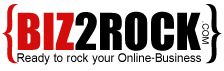In this tutorial, you will learn how to install SSL using Let’s Encrypt SSL utility in Cpanel for one of your domains in a few clicks.What is Let’s Encrypt?
Let’s Encrypt is a free, automated, and open certificate authority brought to you by the non-profit Internet Security Research Group (ISRG).
Let’s Encrypt SSL Install Requirements
1. The domain and its www subdomain should be pointed to your cPanel account’s IP address. Otherwise, the certificate cannot be verified and installed on your domain.
2. By default, when you initiate the installation of a Let’s Encrypt SSL on your primary domain, cPanel will include your parked domains as part of the SSL installation. The SSL installation will fail if you have a parked domain that is not pointed to your cPanel’s IP address. You should point these domains to your cPanel account or temporarily unpark them until the installation completes.
This tutorial assumes you’ve already logged in to cPanel.
1) Once you are logged in to cPanel, scroll down the page to the ‘SECURITY’ area. Then click on Let’s Encrypt SSL.
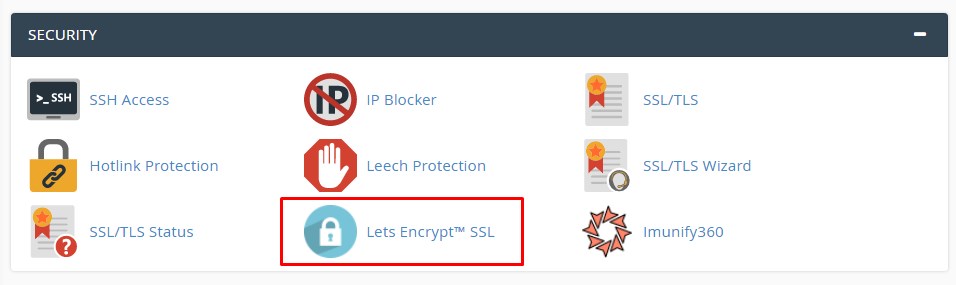
2) The next step is to issue a new SSL certificate for the desired domain name. Choose from one of your domains in the list, then click ‘Issue‘ under Actions.
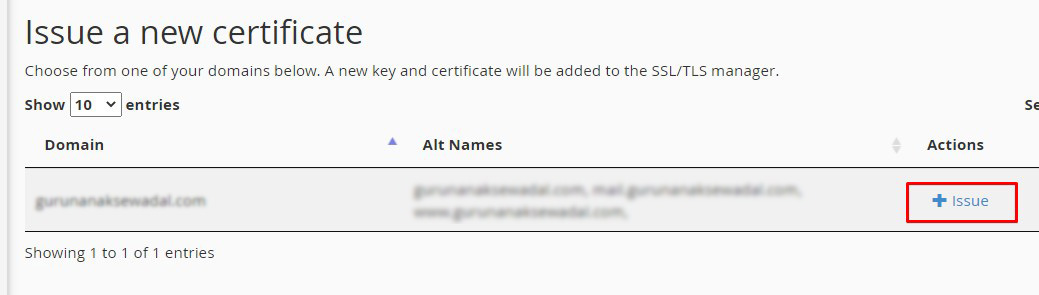
3) In the next window, you will have multiple Domain options. For better understanding, we’ll explain each one.
Include Wildcard? – select this option only if you want to install a Let’s Encrypt Wildcard SSL, which will cover *.yourdomain.com. To include wildcard domains, please make sure to choose first the dns-01 validation method.
Add cPanel subdomains? – to select some additional cPanel subdomains*. This is optional and it’s not a mandatory checkbox.
cPanel subdomains are cpanel.* and webmail.*, which, when added, allows access to cPanel services via that subdomain.
4) Choose an SSL validation method:
http-01 – You will usually want to use the HTTP validation method.
dns-01 – If your domain’s nameservers point to cPanel, then you have the option of using the DNS validation method instead.
If you wish to issue wildcards, you MUST use the DNS validation method.
5) Once you’ve chosen the validation method, click on the ‘Issue‘ button.
The SSL certificate will be installed on your domain. The virtual host will be automatically updated with the new certificate, and Apache will be restarted in the background.
Once you have installed the SSL Certificate, you should redirect visitors to the secure version of your website ( https:// ).
Learn how to Redirect HTTP Requests to HTTPS